How to enable password protection for uninstalling Curtain Lite Client?
By default, users do not need to enter password for uninstalling Curtain Lite Client. Administrators can enable Password Protection for removing Curtain Lite Client to enhance the security.
Steps to enable Password Protection for uninstalling Curtain Lite Client:
1. In Curtain Lite Admin, select “File > Settings”.
2. In Password Management tab, check “Password Protection” of Uninstall Password Under Client Password Management as below.
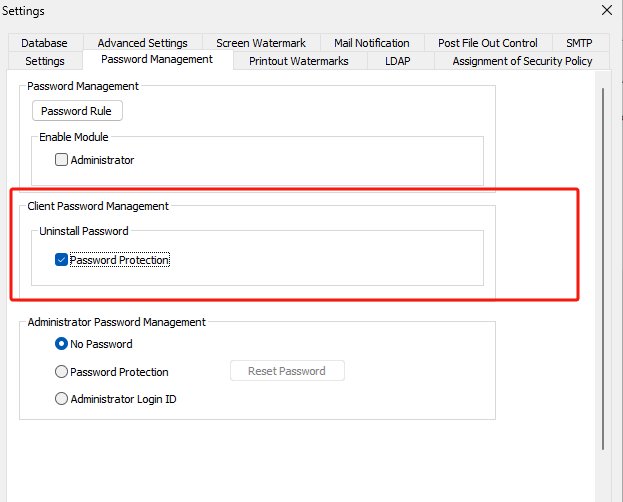
3. Enter “OK” to confirm.
Steps to Uninstall Curtain Lite Client with password protection :
1. In Curtain Lite Admin, select Online/Offline in left panel. Then, workstations will be listed out in the right panel.
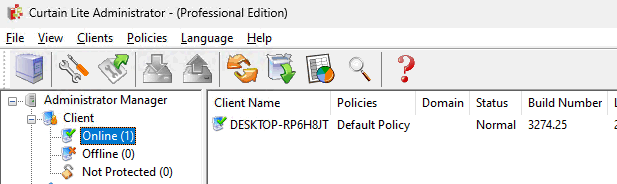
2. Select workstations and right click to choose “Generate Client Uninstall Password”
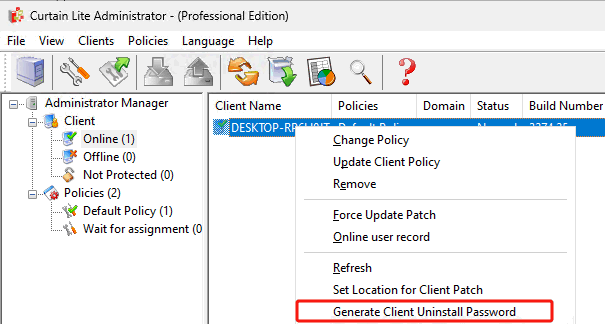
Then unique password will be generated for each client. These passwords are used for uninstalling Curtain Lite Client in specific workstation.
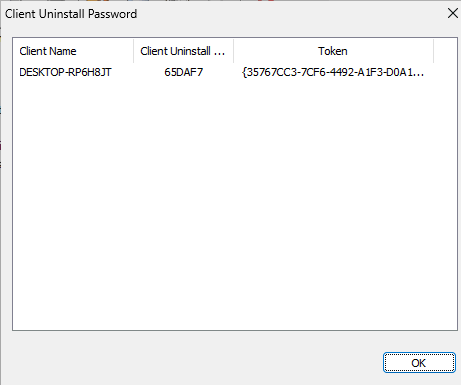
3. In workstation (e.g. MSEDGEWIN10), uninstall Curtain Lite Client in Windows Control Panel.
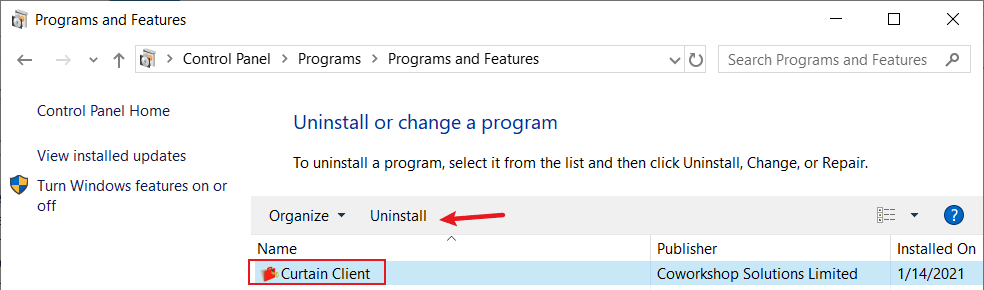
4. Enter the uninstall password and Click “OK” to proceed.
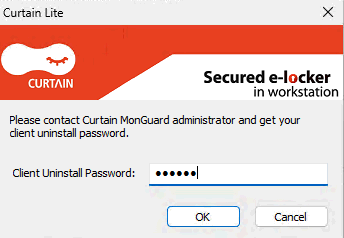
P.S. Each workstation has unique password for uninstalling Curtain Lite Client.




